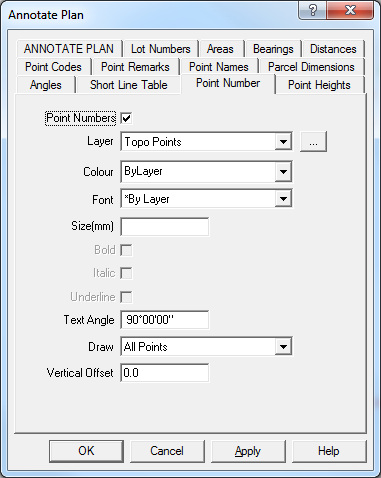Contents
Index
Point Numbers - Annotated Plan
The Point Numbers tab is used to display set the font, colour and style of the
Point Number text to be generated for points.
To compute the annotated plot, follow these steps:
1. Turn on or off any required options for Lots, areas, bearings, distances etc
2. Press APPLY or OK to generate the annotated text.
Point Numbers
This check box allows the user to turn on or off the point number text.
Note that the Point Number text is generated and inserted into the job just like any
other piece of text. It can then be edited and altered at will.
This can also be turned on/off from the ‘Annotate Plan’ tab.
Note: When the points are changed the Point Number text will NOT be updated.
You must select the Annotated Plan option and re-generate the Point Numbers text.
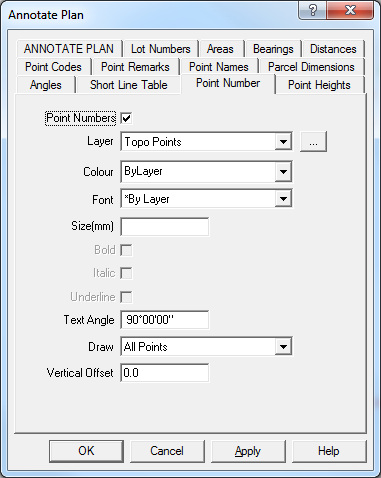
Layer
Select the target layer on which the text will be placed. Press the [...] button to
create a new layer.
Note that the text may be generated using the font, text size and colour of the layer it
is placed on. This allow you to easily change the size, font or colour of all the generated
text by directly changing the layer attributes.
Colour
Select the colour of the text, select ‘*ByLayer’ if you want the bearing text to use the
same colour as the layer text.
Font
Select the font of the text, select ‘*ByLayer’ if you want the bearing text to use the
same font as the layer text.
Size
Select the text size in mm for the text, leave this field blank if you want the text to
use the same text size as the layer text.
Bold
Tick the bock if you want Bold text.
Italic
Tick the box if you want Italic text.
Underline
Tick the box if you want Underlined text.
Angle
Enter an angle for the text 0-360 degrees
Draw Points
Select from one of these
- Chosen Points – Choose the points to be drawn using the ‘select’ points option.
- Visible Points – draw text for those points which are visible on the screen, you can
control this by turning on/off layers.
- All points – this will generate text for all points.
Vertical Offset
Enter the text offset in mm from a line from the point at the selected angle.
A value of 0.0 will draw the text through the middle of the line, a positive value will offset the
text above the line, a negative value will offset the text below the line.